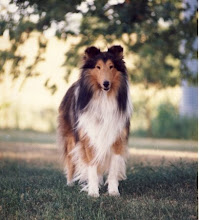Writing text on photos
The expensive photo editing programs do it best. The free program Serif Photo Plus 6 does it adequately. Sign your pictures, add some poetry, name the plants in the photo.
Position your cursor where you want the text to begin. Click on the ‘A’ on the left border, and a box appears. You can choose a font, a font size and then a color. Write your word or message in the box. Click OK.
Too small, not centered, color doesn’t stand out? Go to Edit > Undo and start again. If you are working with really big files, it is best to reduce the file size. If you don’t, you will never make the font large enough to show up.
Some tips.:
Photos with unclutteted areas work best.
Choose a font color that contrasts with the photo color in that area.
If you have a long text message, copy and paste it into the box. That way if you have to Undo several times, you will not have to keep typing the whole message.
Go online, find and download some unique fonts. That can make a lot of difference in the finial look of your photo.
It takes a little practice to make your editing perfect.
Screenshot of the porgram. Notice the 'A' on the left side toolbar.

This screenshot shows the 'text box opened and the text typed in. You will notice the toolbar at the top of the box. The font 'Viner Hand' next the font size, bold, italic, color, and right-center-left to position text.

I added a phrase from a poem to this winter night photo of my garden.

If you add a border first it really works well.